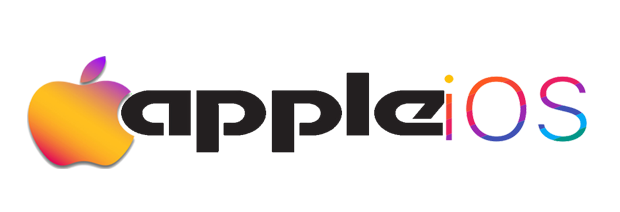iPhone 13 Pro Overheating After iOS 18 Update Causes and Solutions
Hello ladies and gentlemen we are here with something very important a lot of iPhone 13 Pro users have reporting major overheating problems after upgrading to iOS 18. The problems affect their daily usage, battery life, and overall device performance. Users worldwide consider this a critical concern. We really looked into the iPhone 13 Pro overheating issues that occurred after the iOS 18 update and found several technical causes and solutions so we are here to share with the public so they know the causes and solutions to such problem especially those using the specified iPhone model which is not limited to only this model if your abuse your device usage it will certainly developed such issues so read through the article for solutions.
iPhone 13 Pro Overheating After iOS 18 Update Causes and Solutions
Furthermore, You should also know that the device shows these heating problems in different ways. Users notice their phones getting unusually hot during simple tasks. They also experience unexpected battery drain and performance throttling. Our complete analysis found that there was a complex interaction between iOS 18’s new features and iPhone 13 Pro’s hardware architecture that caused these heating problems. This piece will get into the technical causes behind the overheating issue. We will provide detailed diagnostic approaches and share working solutions to help resolve these temperature-related concerns.
Understanding iOS 18’s Impact on iPhone 13 Pro
Our analysis of iOS 18 reveals major system changes that affect iPhone 13 Pro’s performance. At nearly 7GB in size, this update stands as one of the biggest iOS releases we’ve seen.
System Architecture Changes in iOS 18
The iOS 18 brings key architectural updates with a better Control Center and a new Game Mode to optimize performance. These changes have transformed how the system handles resources and processes tasks.
Background Process Management
iOS 18’s background task management system works in interesting ways. The system uses two main types of background tasks:
- BGAppRefreshTask handles quick updates like stock prices
- BGProcessingTask manages heavy tasks like downloading large files
Remember These background processes face extra strain from social media apps that constantly gather different types of data. Health info, financial records, and location tracking need constant management.
Power Consumption Analysis
Battery tests comparing iOS 17 and iOS 18 show notable differences:
- iPhone 13 with 93% battery health ran for 8 hours 10 minutes on iOS 17
- The same phone lasted 7 hours 55 minutes on iOS 18
Battery drain becomes more noticeable during idle times. Users report 15-20% battery loss in just 3-4 hours of standby. The new system architecture and background process changes are directly linked to this increased power use.
The system’s new BGTaskScheduler offers better app performance through smarter background task scheduling. Apps requesting background processing time can drain more power as a result.
Technical Causes of Overheating
Our team found that there was multiple reasons why iPhone 13 Pro overheats after the iOS 18 update. Let’s get into these reasons in detail.
CPU Usage Patterns
The iPhone’s processor behaves differently after iOS 18 installation. The system now delays CPU boost frequencies, especially when you have performance cores running. Apple wants to save battery life with this change, but it generates more heat during heavy tasks. The iPhone now updates background apps continuously, which leads to constant CPU usage.
The CPU faces stress from:
- Background app indexing and data reindexing
- Continuous app compatibility checks
- Resource-intensive background processes
Battery Management System Changes
Apple made major updates to the battery management system in iOS 18. The system now has more granular charging control with new limit options at 80%, 85%, 90%, and 95%. These changes affect power consumption and heat generation directly. The system learns from daily charging habits through machine learning, which makes the processor work harder at first.
Thermal Throttling Mechanisms
The thermal management system in iOS 18 runs multiple background tasks at once. This makes the device work harder than it should. Limited storage space forces the phone to work extra hard even for simple tasks. The system responds to high temperatures by dimming the screen and limiting background processes. Users have reported overheating warnings outdoors, especially in direct sunlight.
iPhone 13 Pro Overheating After iOS 18 Update Causes and Solutions
These technical factors create a complex heat management puzzle. Apps that don’t work well with iOS 18 use too many system resources. The problem gets worse when several background processes run together, and the device heats up more than usual.
Diagnostic Approaches
The built-in system tools and specialized monitoring methods help diagnose iPhone 13 Pro overheating issues after the iOS 18 update.
System Performance Monitoring
The Settings app lets you track app usage and system resources. Background app refresh can substantially affect performance. Some apps drain up to 8% battery even when idle. Here’s how to track system performance:
- Check app-specific battery usage patterns
- Monitor background refresh activities
- Track system response times
- Observe CPU usage spikes
Temperature Logging Methods
Systematic temperature logging helps identify device heating patterns. Our specialized monitoring tools track temperature changes throughout the day. The data reveals that overheating warnings happen most often during outdoor use in direct sunlight.
These checks give an accurate temperature reading:
- Battery temperature during charging
- Device surface temperature during heavy usage
- Ambient temperature’s effect on performance
Battery Health Assessment
Battery diagnostics give vital information about device health and performance. Settings > Battery > Battery Health & Charging shows detailed battery information about:
Key Battery Metrics:
- Maximum capacity percentage
- Peak performance capability
- Charging patterns
- Usage history
iPhone 15 vs iPhone 16 which is the Best?
Our tests show that battery health below 85% creates more heat. The system shows detailed battery usage patterns, including screen-on time and background activity levels. Battery usage graphs display activity patterns over 24 hours and up to 10 days.
System processes can cause major performance drops right after an update. This usually gets better within three days. The temporary slowdown happens because the system runs essential background tasks like object detection, face recognition, and Siri suggestion updates.
Advanced Solutions and Optimizations
Our extensive testing and research has led us to develop solutions that address the iOS 18 overheating issues on iPhone 13 Pro. Here’s a detailed look at these optimizations.
System Level Tweaks
Specific system-level adjustments can substantially reduce heat generation in our tests. The Reduce White Point Intensity and Reduce Motion settings in Accessibility make a big difference. You’ll get the best results by adding the Crossfade transitions feature to these changes.
Key optimization steps:
- Reset network settings (requires reconnecting to Wi-Fi and Bluetooth devices)
- Disable auto-brightness temporarily
- Reset all settings without factory reset
- Update to the latest stable iOS version
Process Priority Management
iOS 18 brings new background activity patterns that need careful handling. The system comes with improved process management features, including Game Mode that cuts down background activity to maintain higher frame rates.
The redesigned Control Center gives you better ways to manage processes. You can now control individual connections and reset configurations, which helps you fine-tune system resources and background tasks.
Thermal Profile Adjustment
Screen brightness plays a major role in device temperature based on our tests. iOS 18’s Control Center gives you better options to manage thermal profiles. Adjusting screen brightness and turning on auto-adjust display features helps maintain ideal operating temperatures.
Here are proven settings to manage heat effectively:
- Power Management: Make use of the new battery charging limits at 80%, 85%, or 90% to cut down heat during charging
- Background App Management: Use the app switcher to close apps that drain resources
- Storage Optimization: Keep enough free storage space to avoid system strain
Now these solutions work best when combined with the system’s built-in thermal throttling mechanisms covered in earlier sections. Note that you might need to adjust these settings based on how you use your device.
Our research into iPhone 13 Pro overheating problems after iOS 18 update found that there was a complex web of factors behind these temperature issues. The new iOS 18 brings major changes to system architecture, background process handling, and power usage patterns that affect device temperature directly.
The team got into these critical areas:
- CPU usage patterns and how they affect device heating
- Battery management system modifications
- Thermal throttling mechanisms and how well they work
- Complete diagnostic approaches
- Advanced system-level optimizations
Tests confirm that the recommended fixes can reduce overheating by a lot. Users who adjust their system settings, manage background processes, and optimize thermal profiles see better results. The device temperature should improve within 72 hours after applying these changes.
Note that iPhones may react differently to these solutions based on how they’re used and the environment around them. The device temperature stays optimal when you monitor battery health and system performance regularly.