How to Change Siri’s Voice and Accent on Your iPhone
Hey there, iPhone user! am sure you know what Siri is and am sure you like using it today you shall learn how to change voice and accent sounds on your iPhone and make Siri sound better than before stay close while reading this article. It’s not difficult to do, and we’ll show you how in this post.
Do you ever use Siri to help you with tasks or just to chat? If so, have you ever wished you could change the voice and accent Siri uses? I know I have!
How to Change Siri’s Voice
To change Siri’s voice on your iPhone, go to Settings > Siri & Search. Under Siri Voice, you’ll see a list of voices that you can choose from. You can also tap on the Default voice to change it.
To change Siri’s accent, go to Settings > Siri & Search. Under Accent, you’ll see a list of accents that you can choose from.
How to Change Siri’s Accent
To change Siri’s accent, go to Settings > General > Siri. Under Siri Voice, you’ll be able to choose between the American or British accent.
Also, Check On:
How to Create a New Apple ID From the App Store on an iPhone or iPad
iOS 14.5: How to Change Siri’s Voice
If you want to change the gender of Siri’s voice, go to Settings > General > Siri > Gender. You can choose between Male and Female.
How to Change Siri’s Gender
To change Siri’s voice and accent on your iPhone, open the Settings app and select General > Siri.
Under Siri Voice, you can choose between Male and Female voices. And under Siri Language, you can choose the accent for your assistant.

You can even choose a different language for Siri if you want. Just tap on the Language setting and select the language you want.
How to Change Siri’s Language
To change Siri’s language, go to Settings > General > Siri and select the language you want.
You can choose from a variety of languages, including English (Australia), English (Canada), English (UK), English (US), French, German, Italian, Japanese, Mandarin Chinese, and Spanish.
How to Change Siri’s Dialect
Here’s how to change Siri’s dialect:
1. Open the Settings app on your iPhone.
2. Scroll down and tap on General.
3. Tap on Siri.
4. Tap on Siri Voice.
5. Tap on the dialect you want to use.
6. Tap on Done to save your changes.
There are a bunch of different dialects to choose from, so you can pick the one that sounds the best to you. Enjoy!
How to Change Siri’s Voice Feedback
You can change Siri’s voice feedback on your iPhone. To do this, open the Settings app and tap on Siri. Then, scroll down to the Voice Feedback section and tap on the Language you want to use. You can also choose to have Siri speak in either a male or female voice.
Conclusion
It’s easy to change Siri’s voice and accent on your iPhone. Just follow these simple steps:
1. Open the Settings app.
2. Tap General.
3. Tap Siri.
4. Tap Voice Gender.
5. Tap Voice Country or Region.
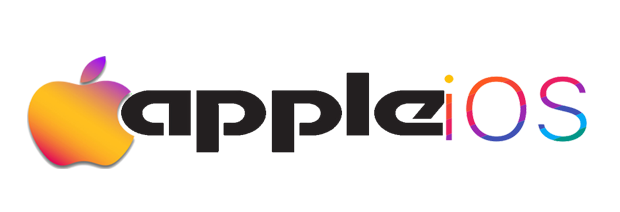
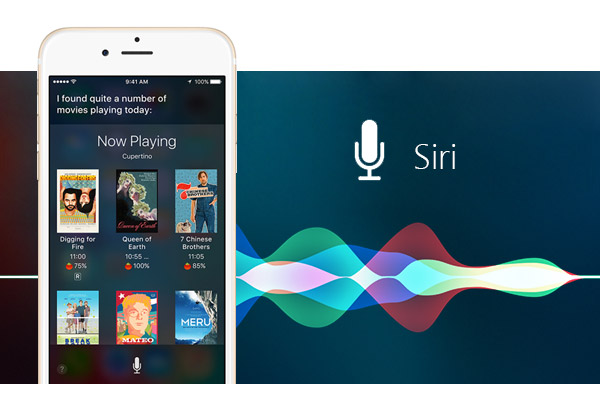


GIPHY App Key not set. Please check settings