HOW TO RUN AND INSTALL UNC0VER JAILBREAK ON MAC OS
Hello, mates today we bring you another highly developed skilled form of jailbreak. These methods work like magic you just have to be a pro to attempt this tool in other not to get your device bricked and damaged forever. If you want to test this or your situation warrants you to use this then this article is for you
To better understand the steps involved kindly follow our step-by-step tutorial to get a clear understanding of what to do and what not to do during the jailbreak process.
What is unc0ver
unc0ver is a form of jailbreak, that implies that you can have the opportunity to do anything that you might want to do to your iOS gadget. Permitting you to change what you need and work inside your domain, unc0ver opens the genuine force of your iDevice.
HOW TO INSTAL Unc0ver on MAC OS
We talk about installing Unv0ver on mac and windows the steps below are just to guide you on how to install unc0ver on the mac operating system so if you have a MAC operating system then this is for you to walk in line with us for a better understanding. we are using the altstore for this tutorial
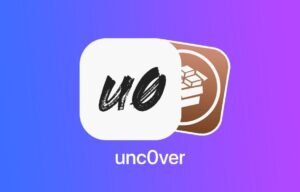
AltStore
Also, check On
HOW TO INSTALL UNC0VER JAILBREAK ON WINDOWS download MacOS High Sierra 10.13.5
Unveiling the Future of Fitness: A Preview of the 2023 Apple Watch Series 9
HOW TO RUN AND INSTALL UNC0VER JAILBREAK ON MAC OS
- Download AltStore. Use the link for your operating system.
- Unzip and move AltStore to your Applications folder.
- Launch the AltStore application.
- Click on the AltStore icon in the Menu Bar, and then click on the Install Mail Plug-in option.
- Open the Mail app, and click on Mail → Preferences in the menu bar.
- Open the General tab in mail preferences, click Manage Plug-ins, check AltPlugin, and apply and restart Mail.
- Connect your iOS device via USB.
- Click AltStore in the menu bar, then go to Install AltStore → (Your iOS Device)
- Log in with your Apple ID when prompted and click install.
- On your iOS device, open Settings → General → Device Management and tap on your Apple ID.
- Trust AltStore.
- Tap the “Open in AltStore” button located above.
- AltStore will now install the app. Wait until it finishes.
- Open unc0ver and jailbreak!
Xcode + iOS App Signer
- Install Xcode, open it, and agree to the license agreement.
- Plug in your iOS device and select it as the build target.
- Open Xcode and create a new iOS Application.
- Type a name and identifier.
- Xcode will complain about the lack of a provisioning profile. Click fix issue.
- Sign into an Apple ID when prompted.
- Download iOS App Signer
- Download the latest version of unc0ver from above.
- Open iOS App Signer.
- Select the IPA you just downloaded as an input file.
- Click start.
- Return to Xcode. Go to the menu bar. Click Window → Devices.
- Find your device, click the plus, and select the file created by iOS App Signer.
- Open unc0ver on your device and jailbreak!
Cydia Impactor
- Note: This method requires an Apple developer account.
- Download Cydia Impactor for the applicable OS.
- Extract the application file, and open it.
- Connect your iOS device.
- Download the latest version of unc0ver from above.
- Drag the IPA file into the Impactor window.
- Enter your Apple ID and password (requires a developer account). (Note: If you are using two-factor authentication, generate an app-specific password, and use that here.)
- On your iOS device, open Settings → General → Device Management and tap on your Apple ID.
- Trust unc0ver.
- Open unc0ver and jailbreak!
Above are the steps to install and run Unc0ver on MAC operating system remember always to go back and verify any missing steps for a successful installation.
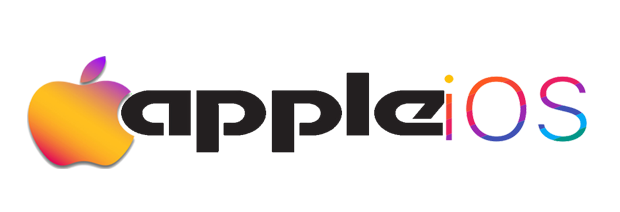
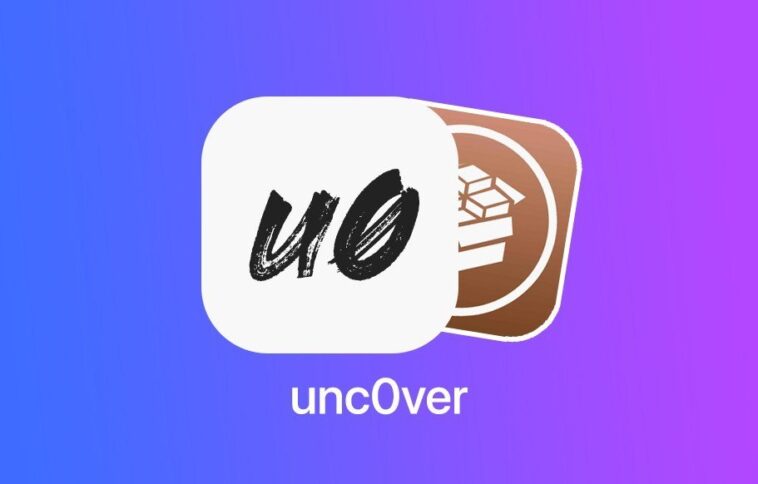
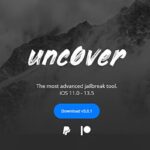
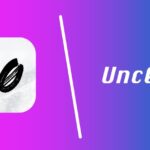
GIPHY App Key not set. Please check settings
One Comment